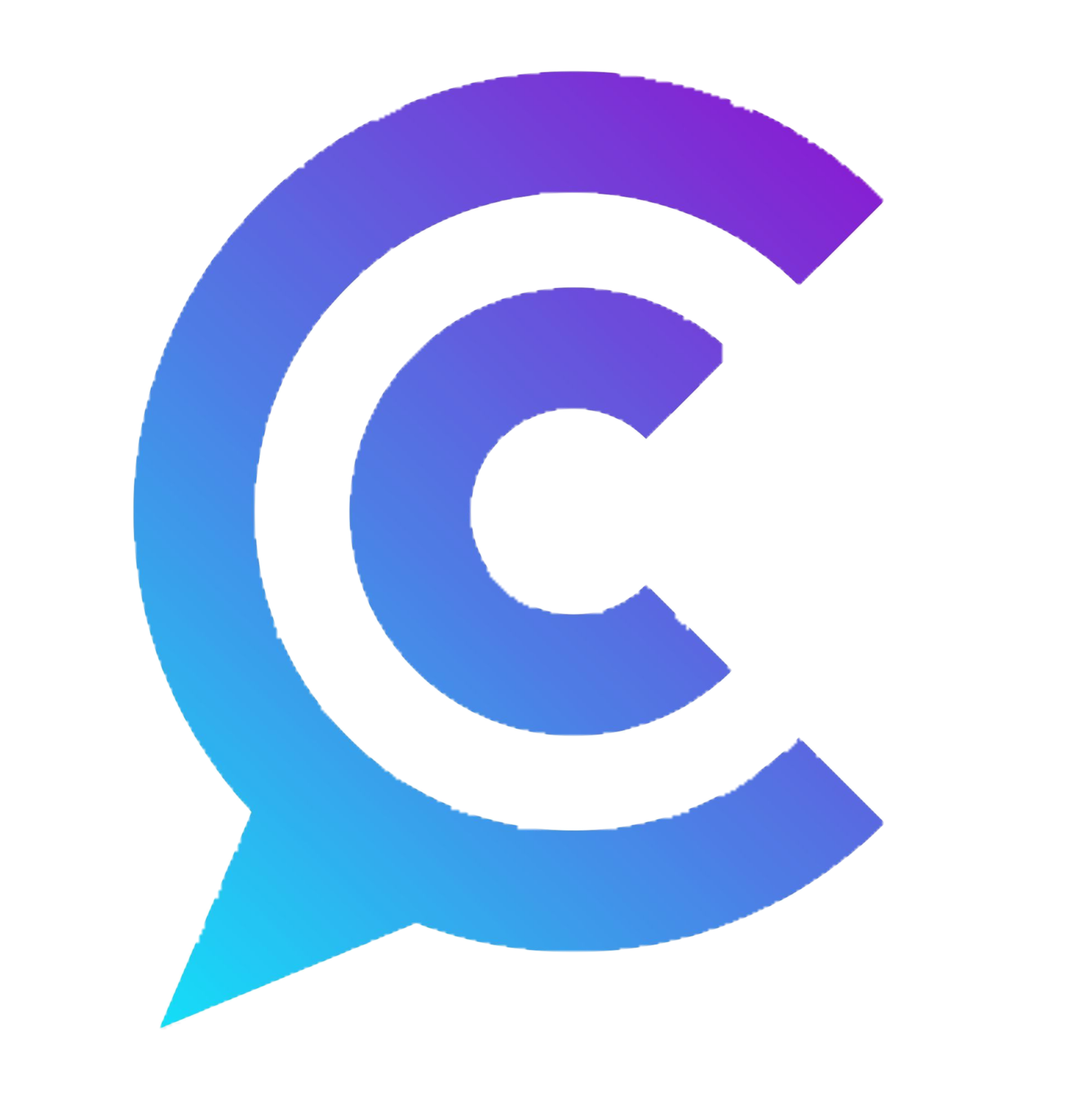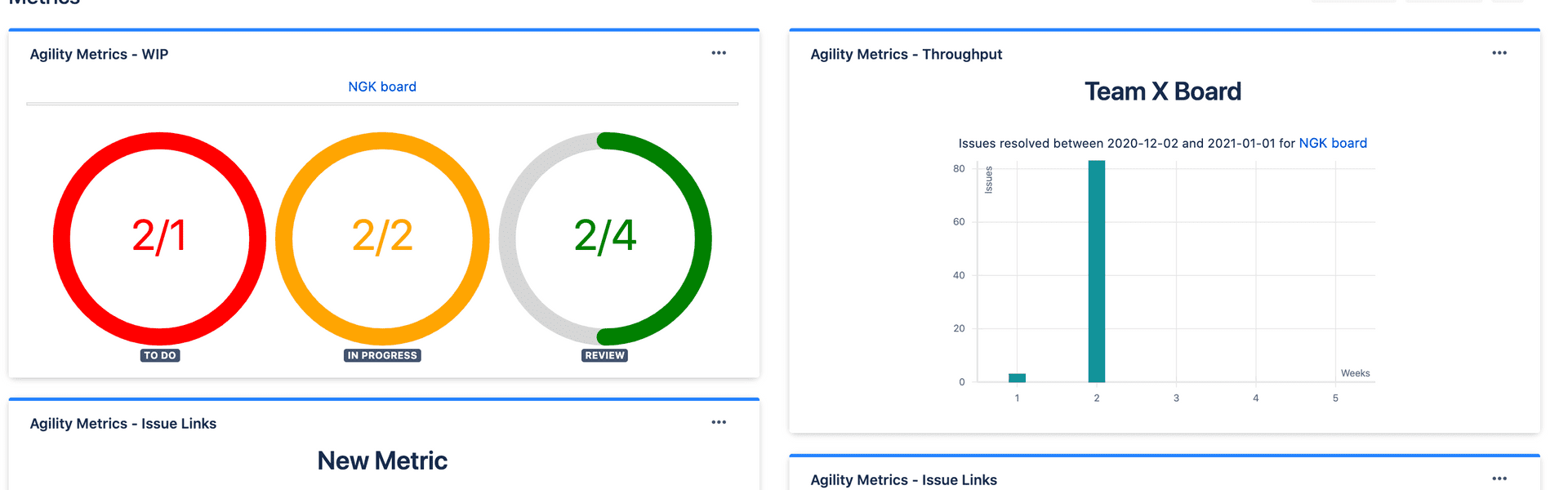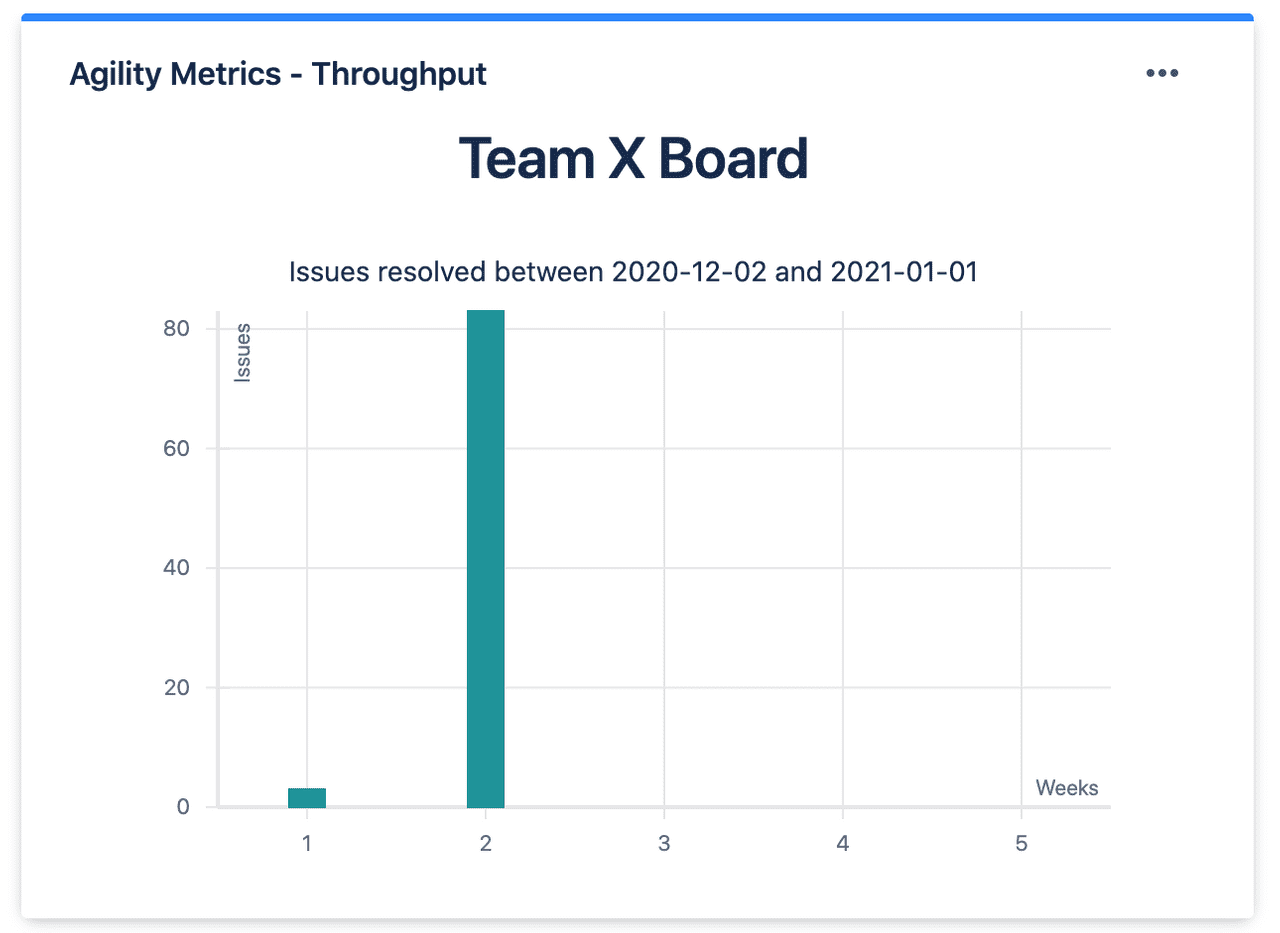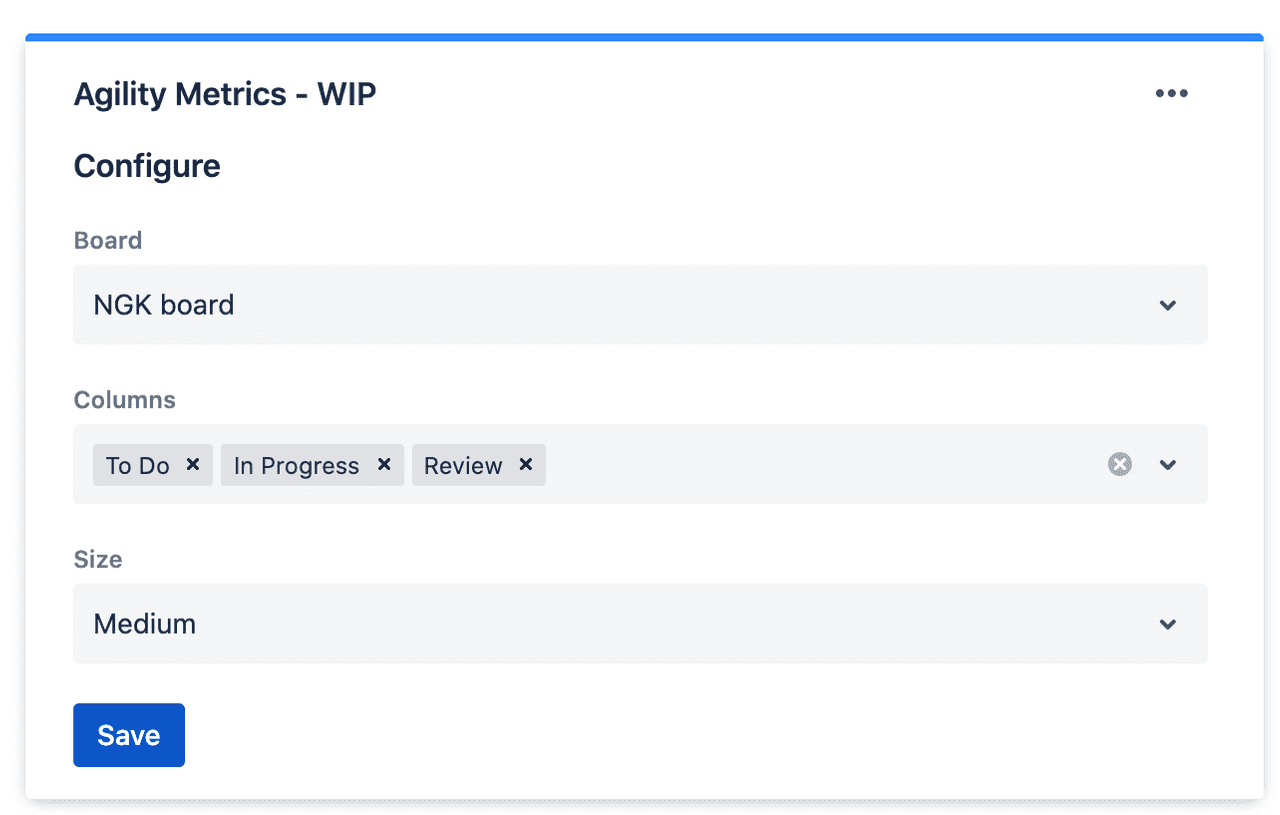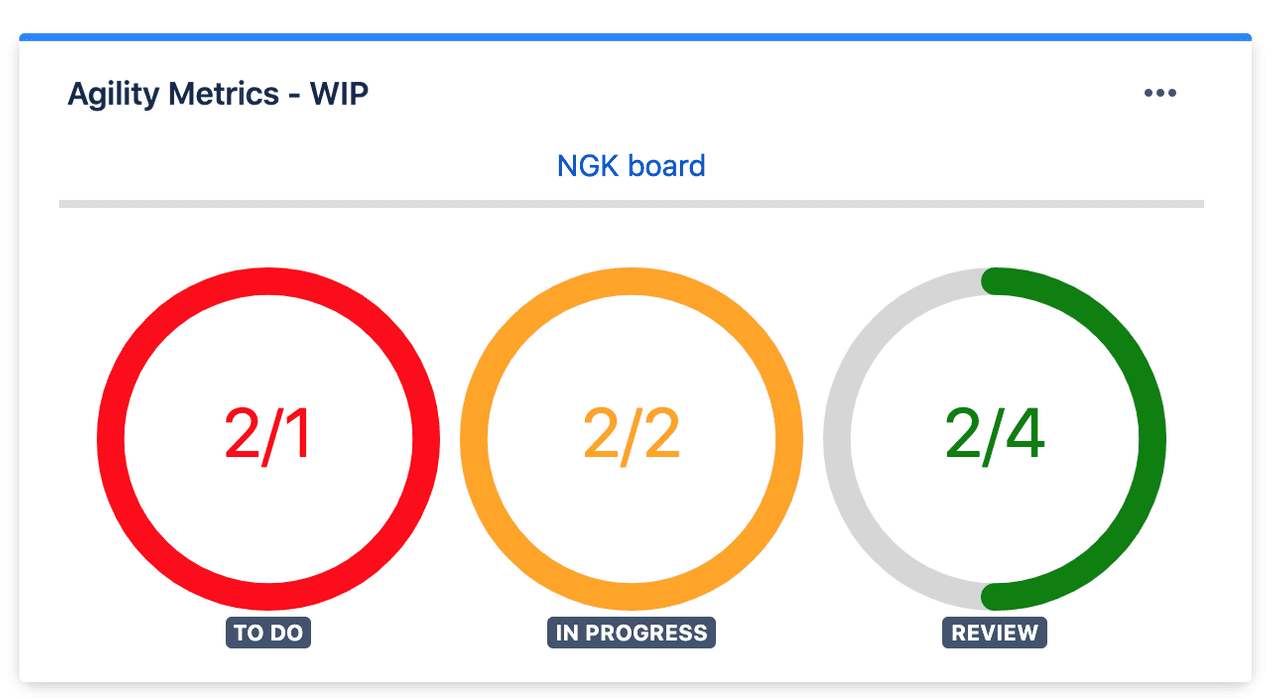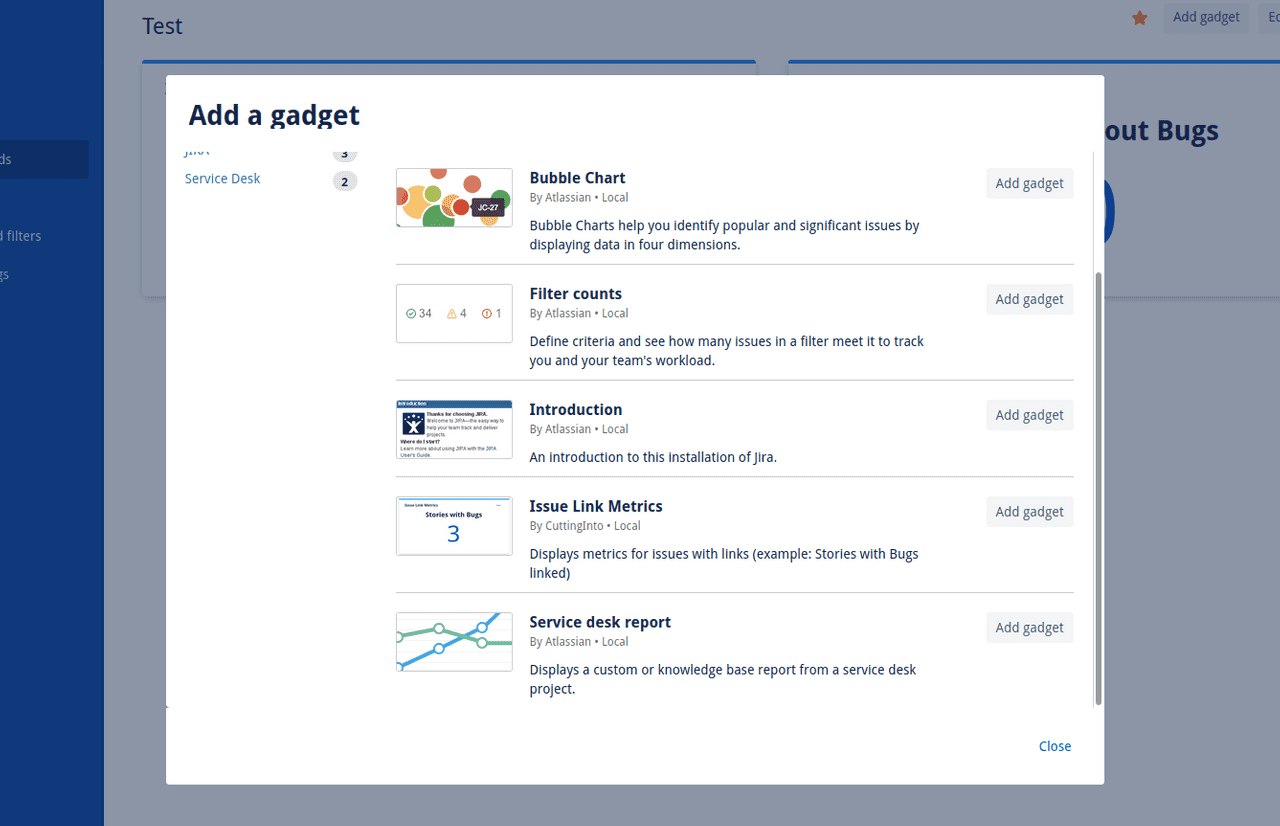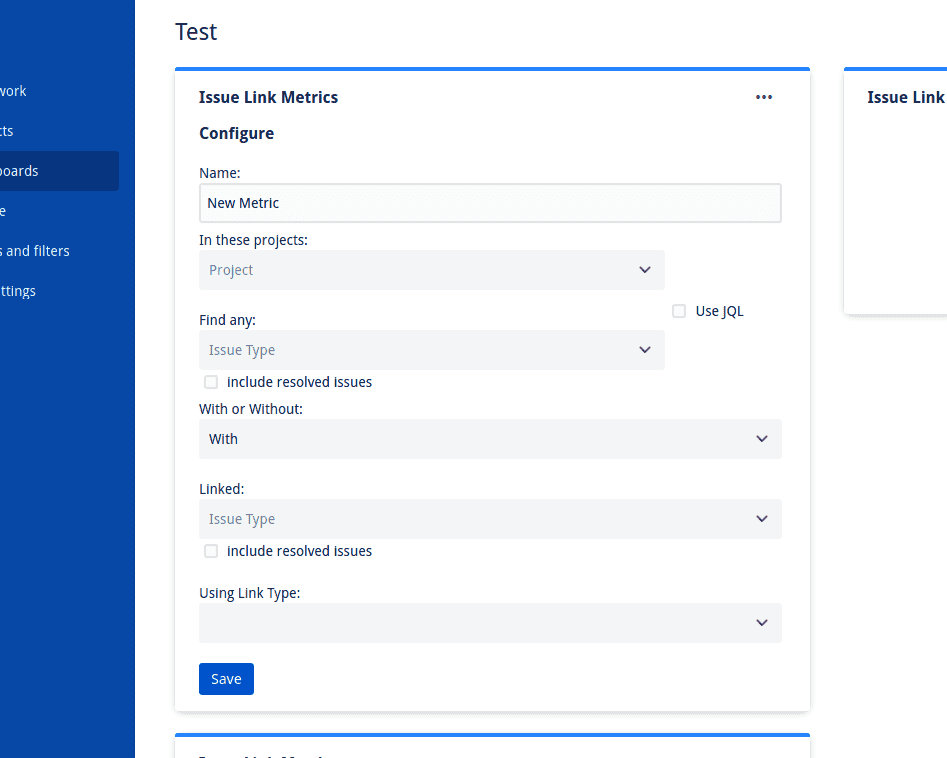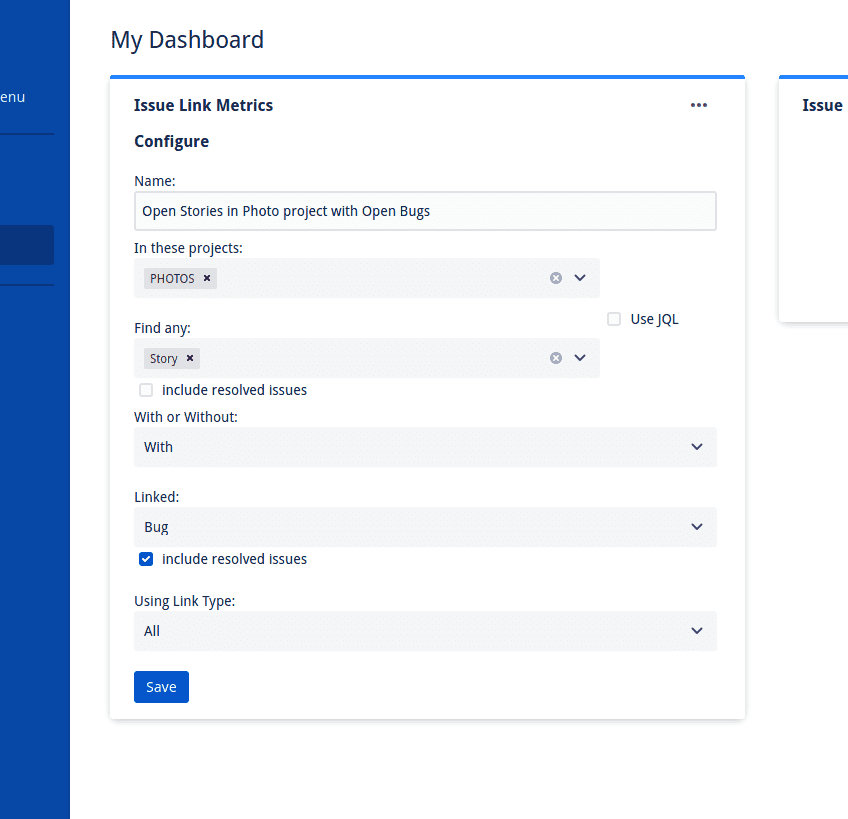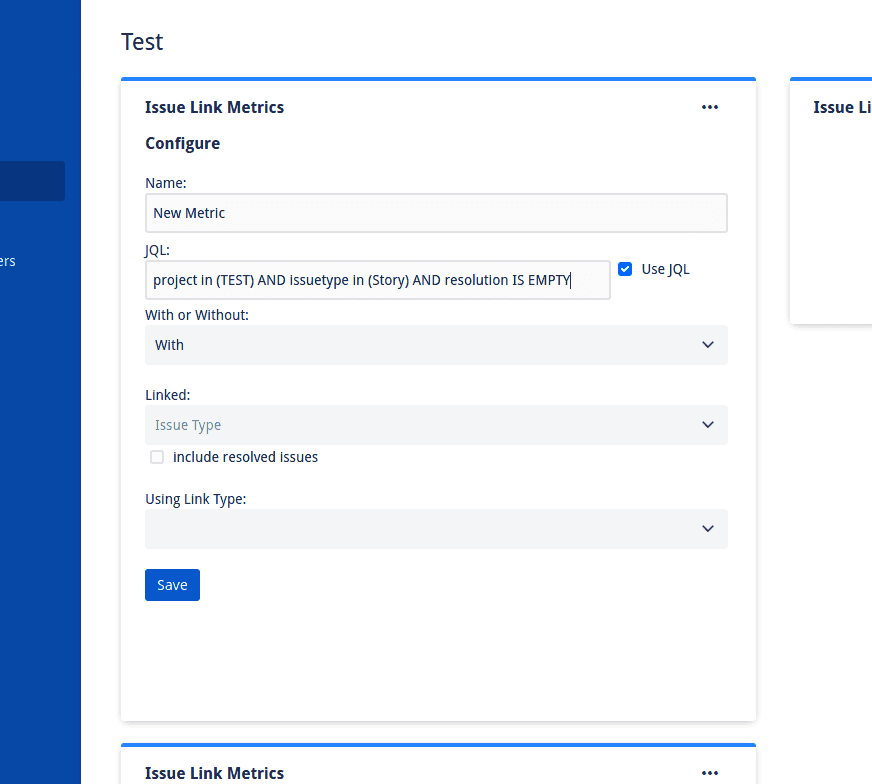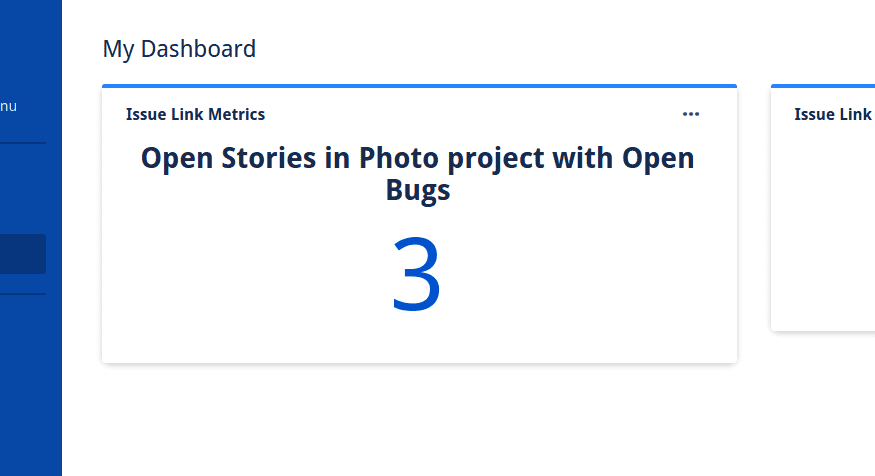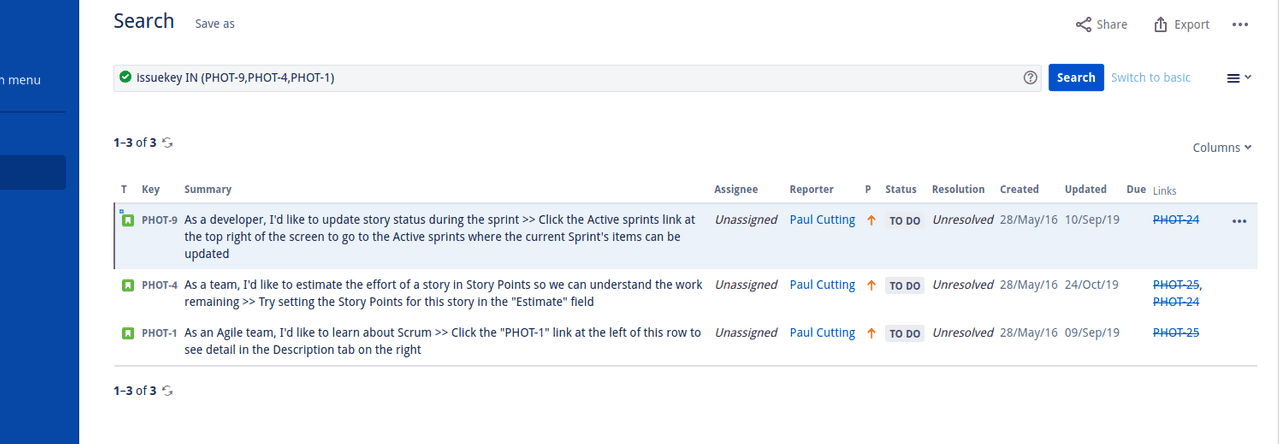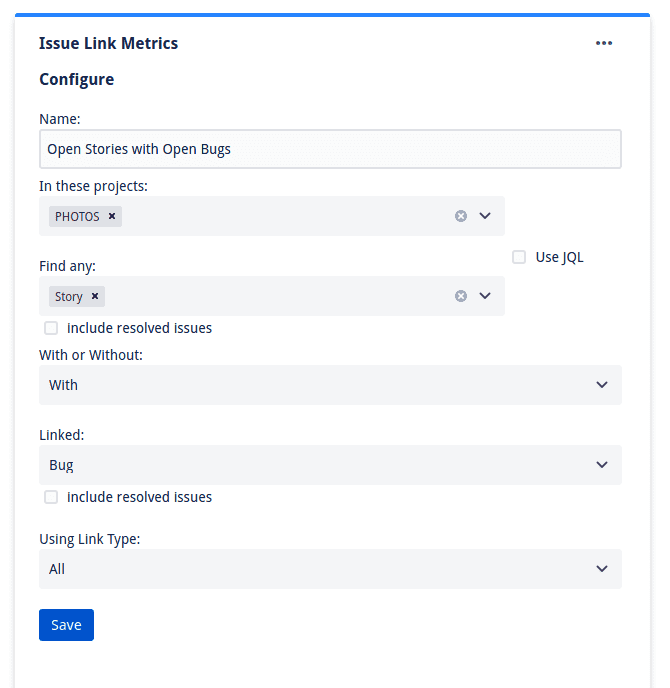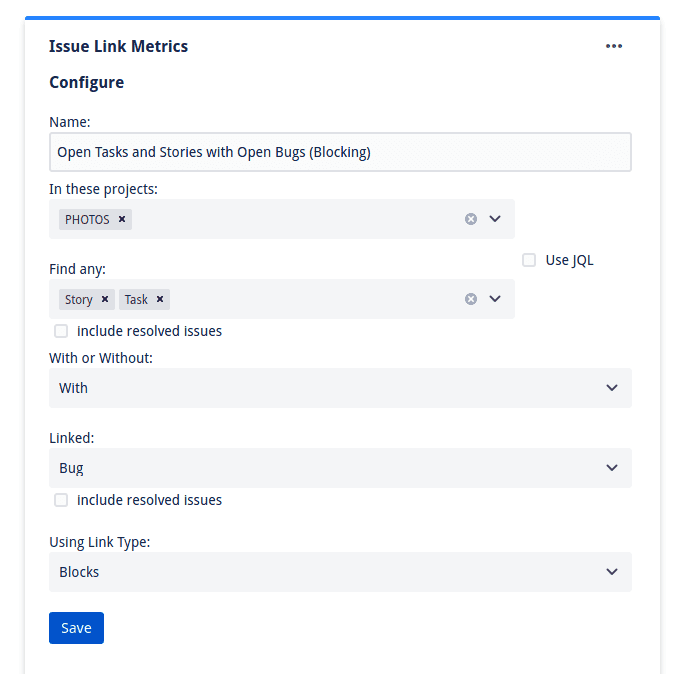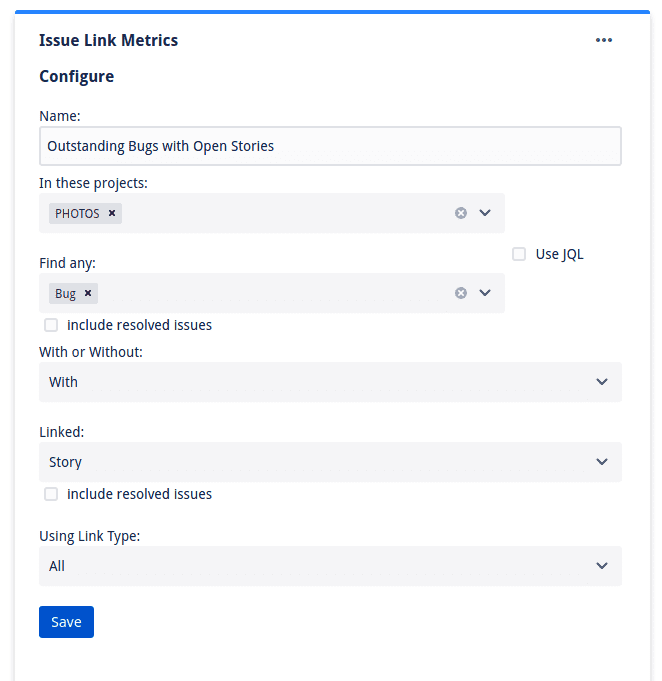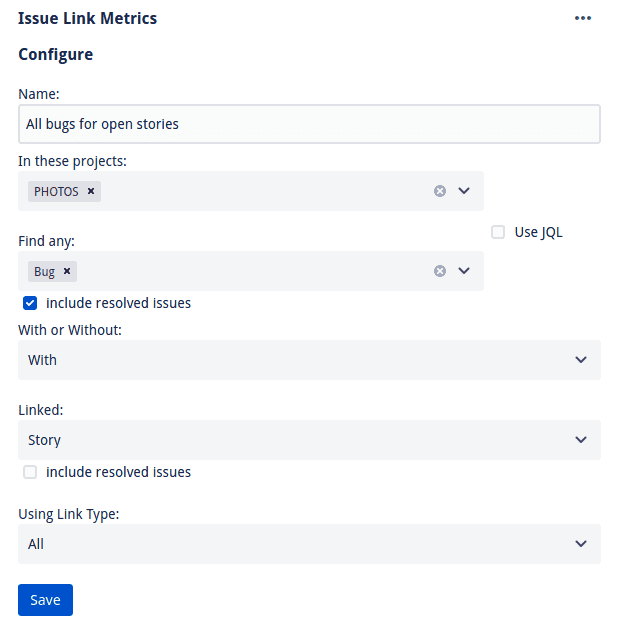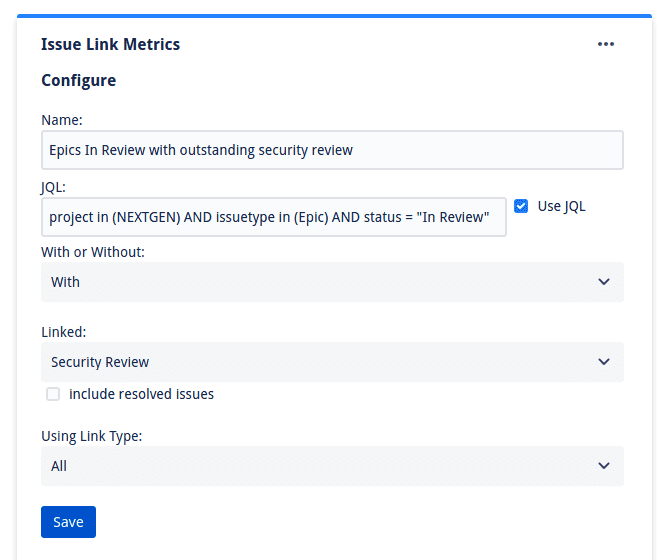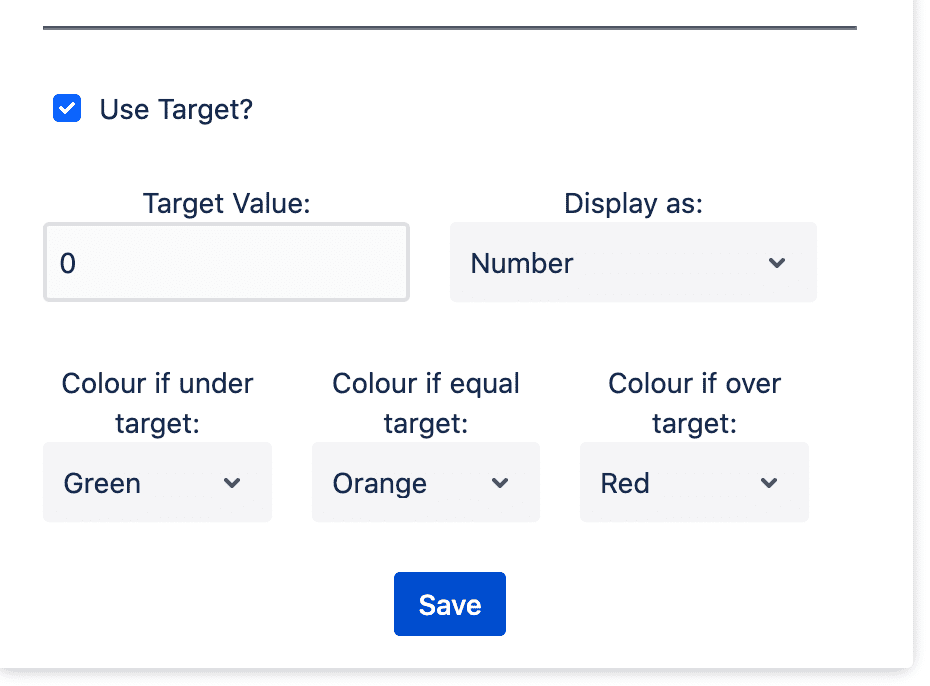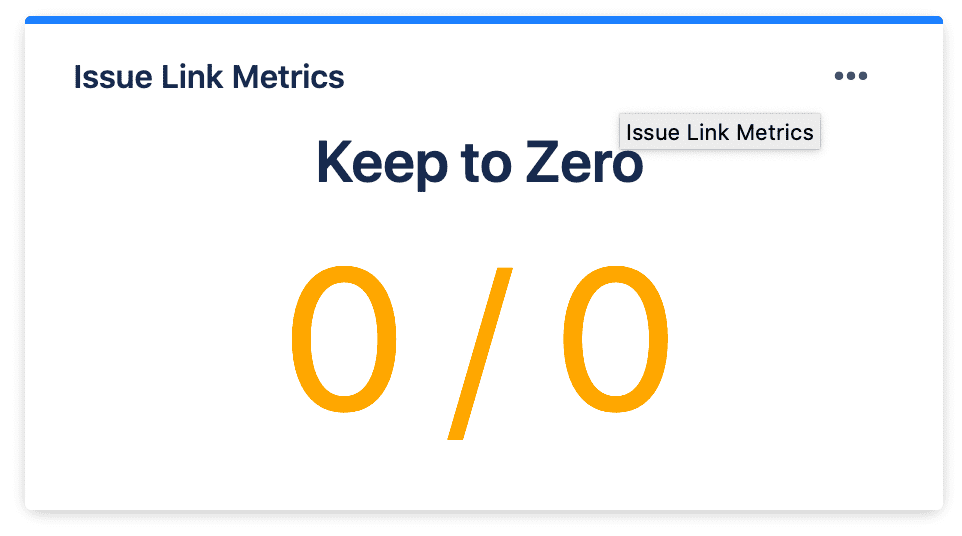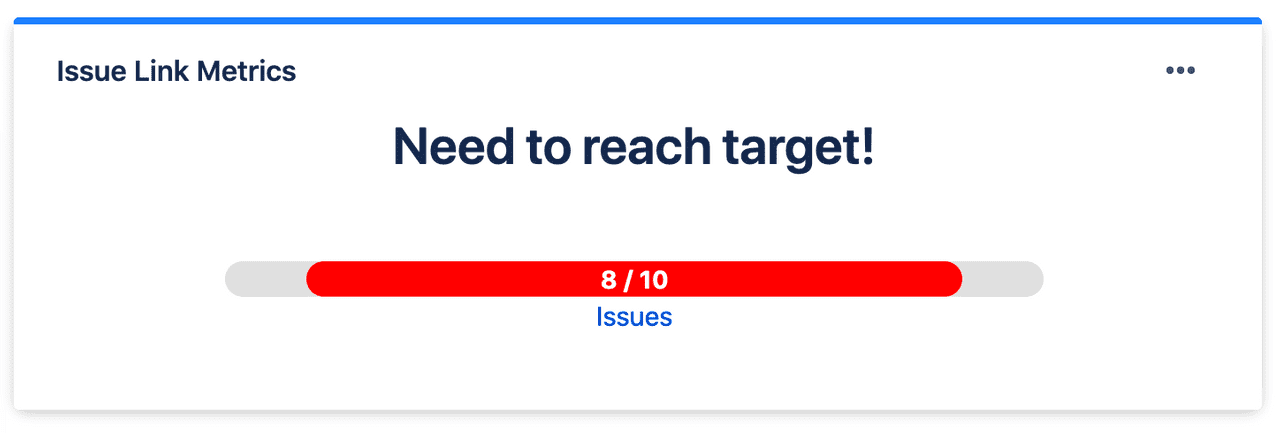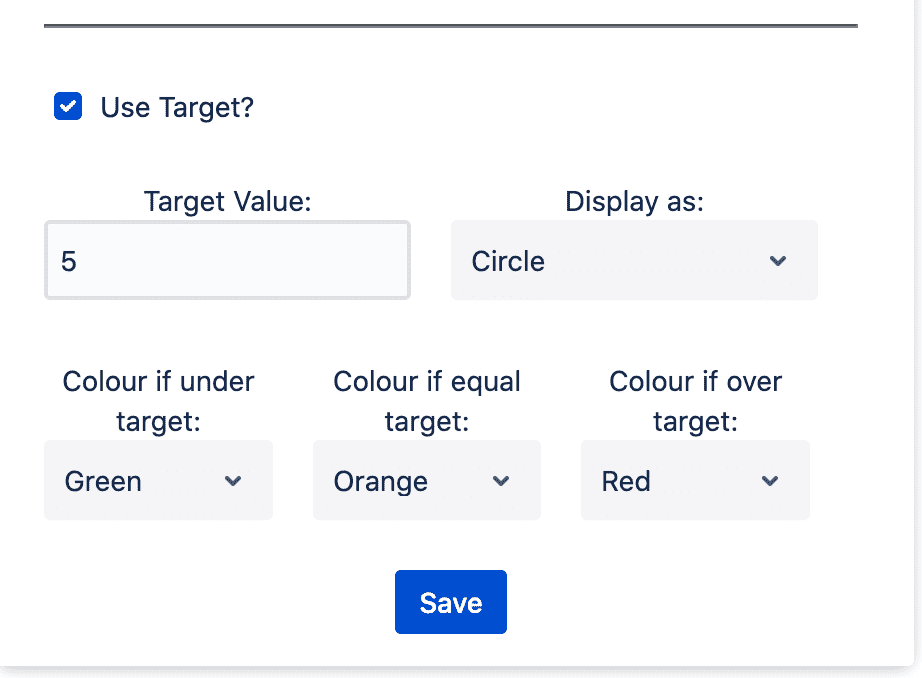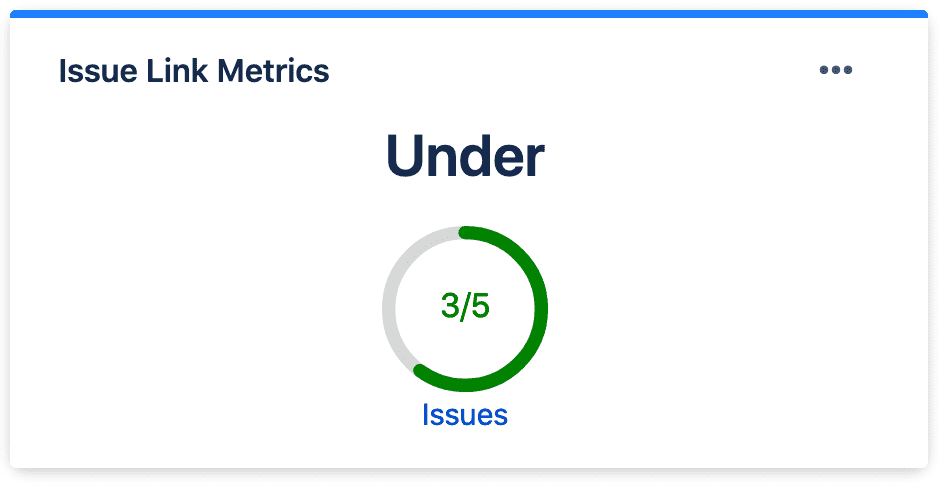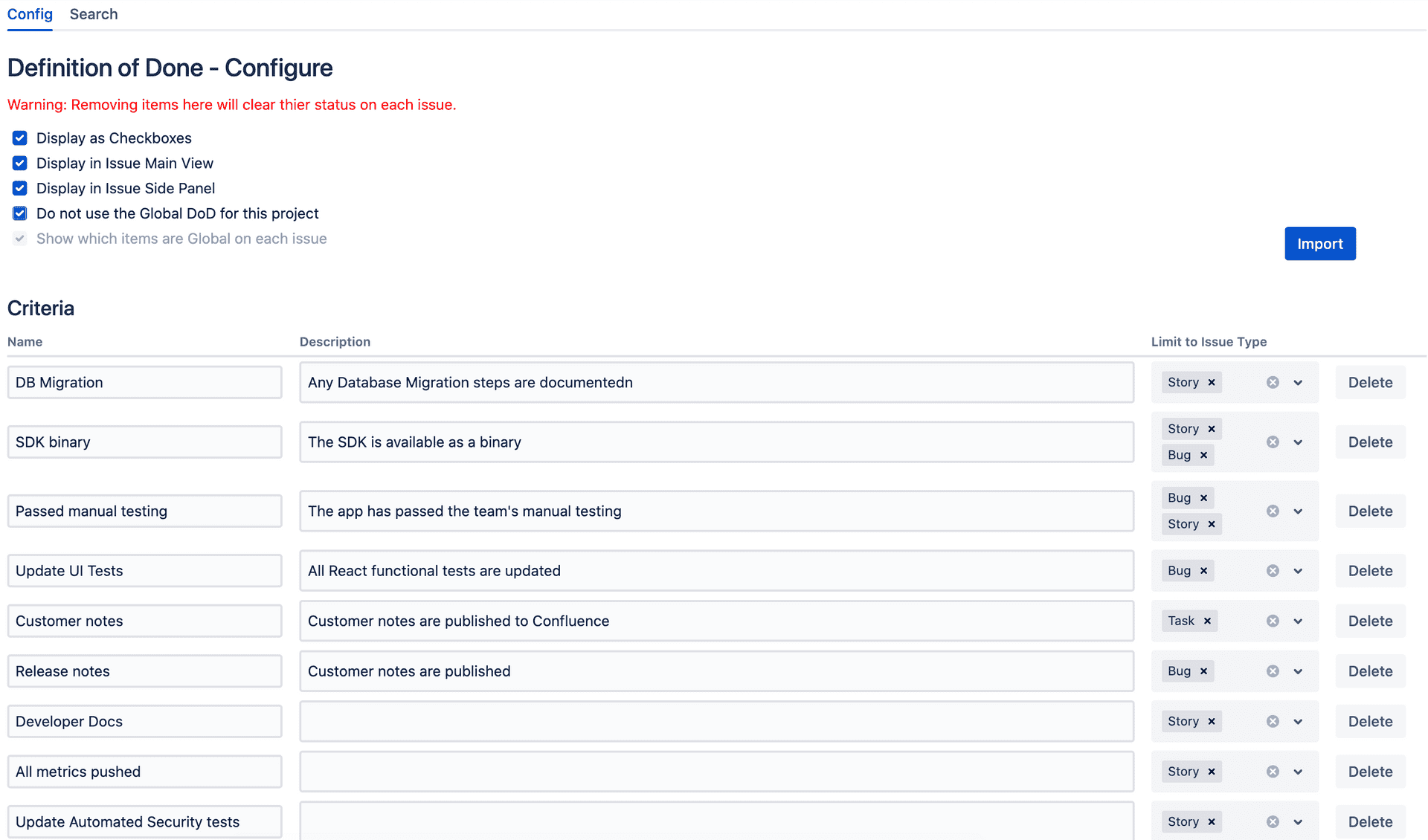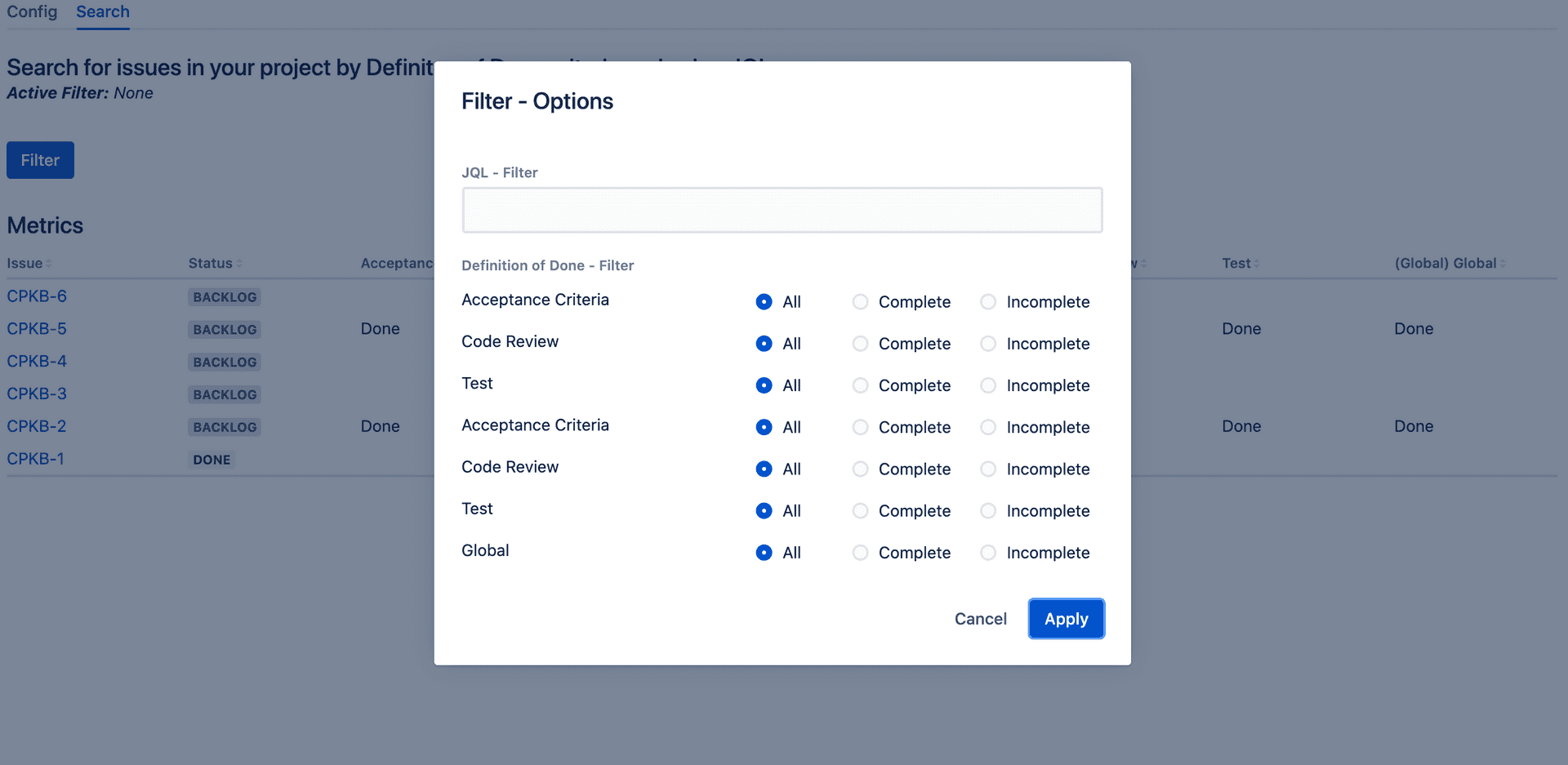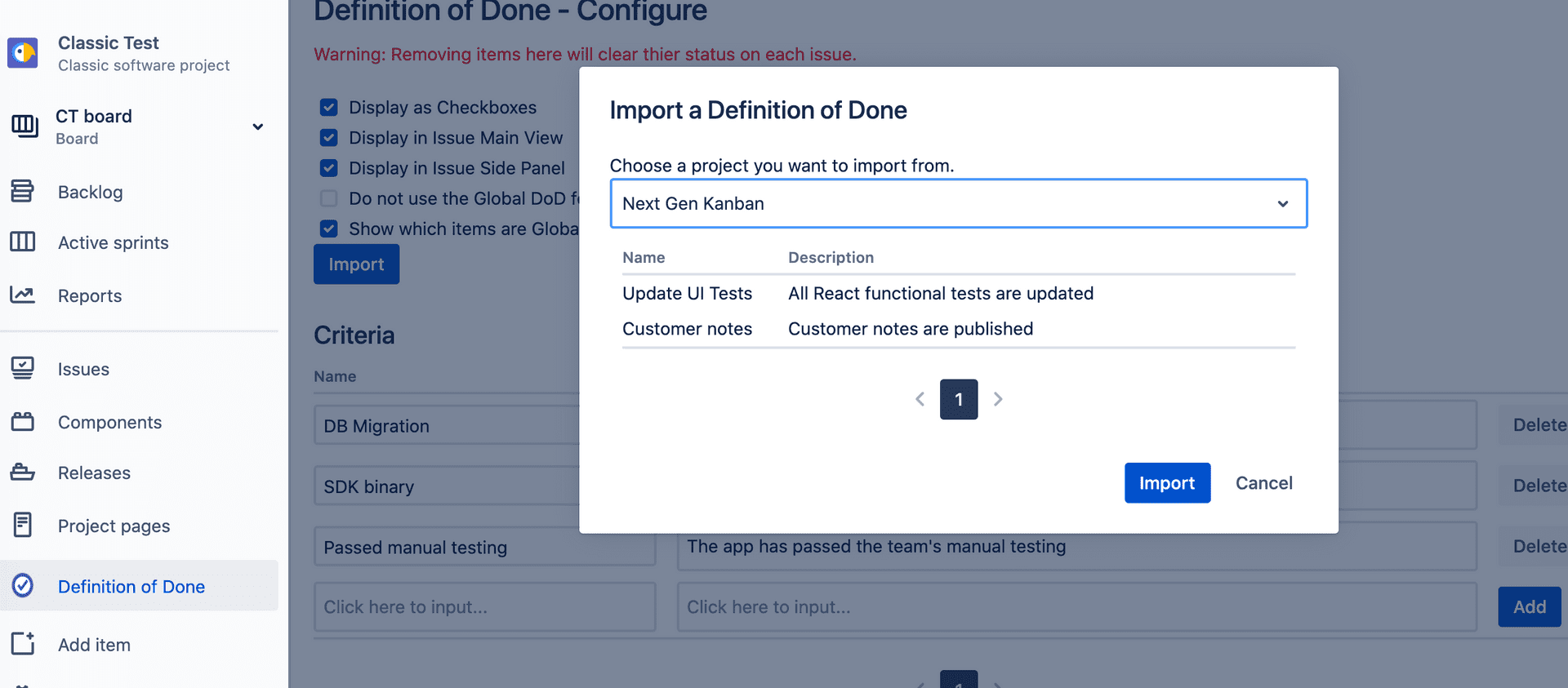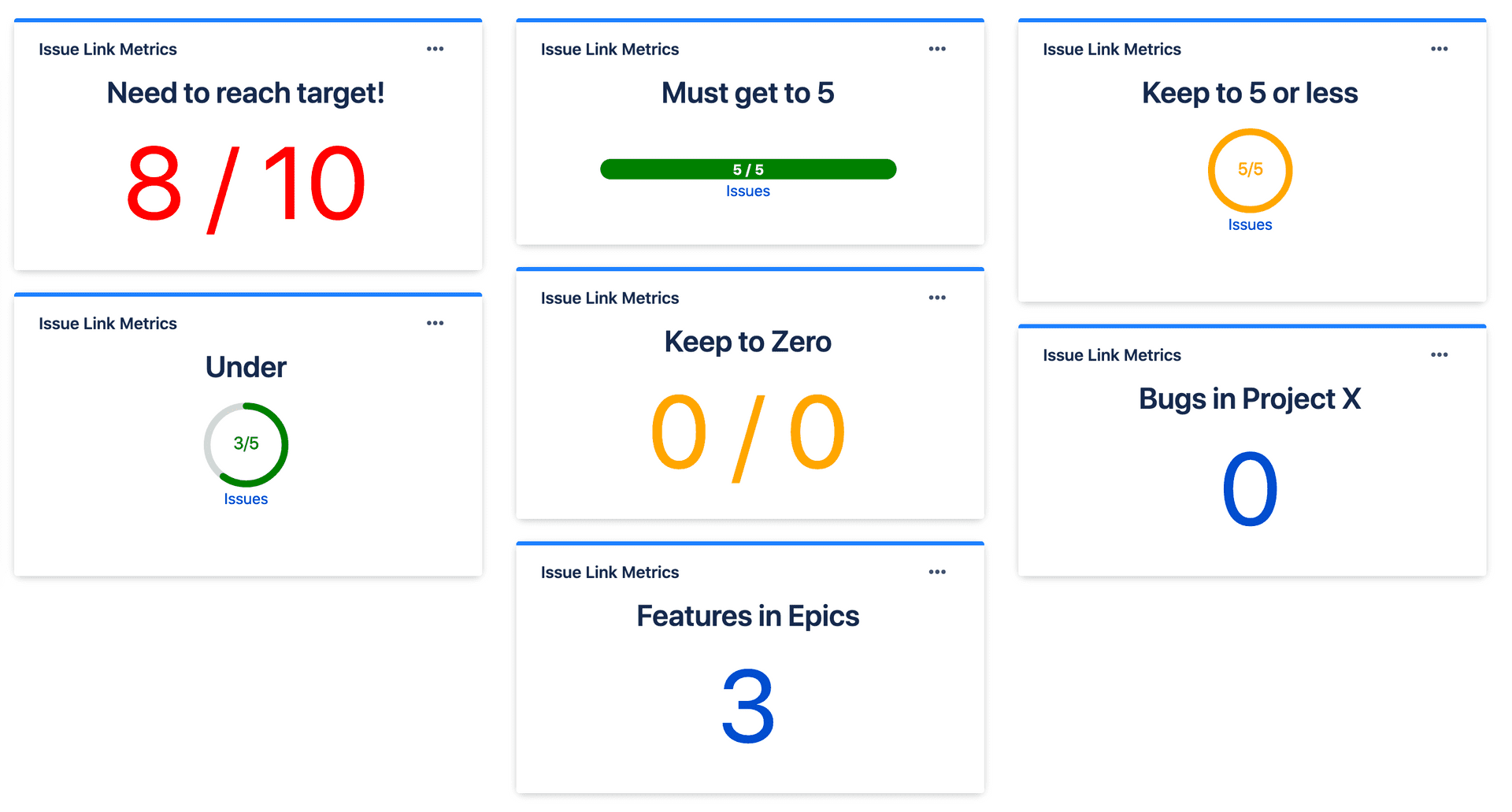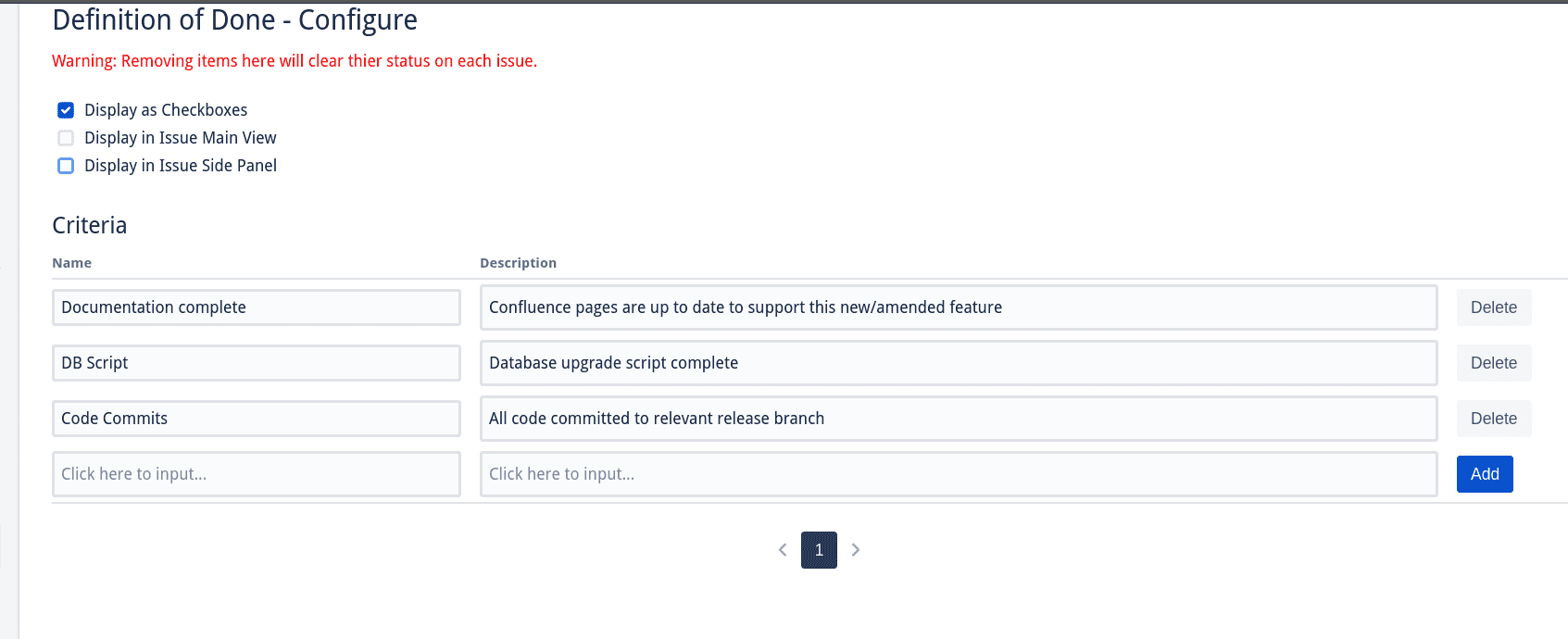Agility Metrics
10 January 2021
Agility Metrics for Jira
Agility Metrics (previously Issue Link Metrics) provides you with the ability to track many metrics across your Agile projects and boards in Jira.
Throughput - Allows you to track a boards throughput over several days or weeks.
WIP - Easily visualise the current state of WIP limits across multiple agile boards.
Issue links - Allows you to show a count of all issues with and even without linked issues.
Throughput
Visualising throughput is essential part of measuring how your team and product development are progressing. With our new dashboard gadget you can easily visualise throughput over several days or weeks.
We search for all resolved issues between the dates specified and will display a bar chart (in weeks or days) showing you how your throughput of issues have hopefully improved over time. As with all our dashboard gadgets you can add several to your dashboard, helping a Product Manager, Product Owner, Scrum Master or anyone else, visualise and see problems
How to use
To use this gadget simply add to any Jira Dashboard.
The configuration options allow you to...
Name
Set a name for this Gadget
Board
Select the Jira Board you want to analyse
From/To
Set the inclusive date range to check
Frequency
Show your X axis on the bar chart as either Weeks or Days
Chart Width
To support the different Dashboard layout options, you can select a chart width
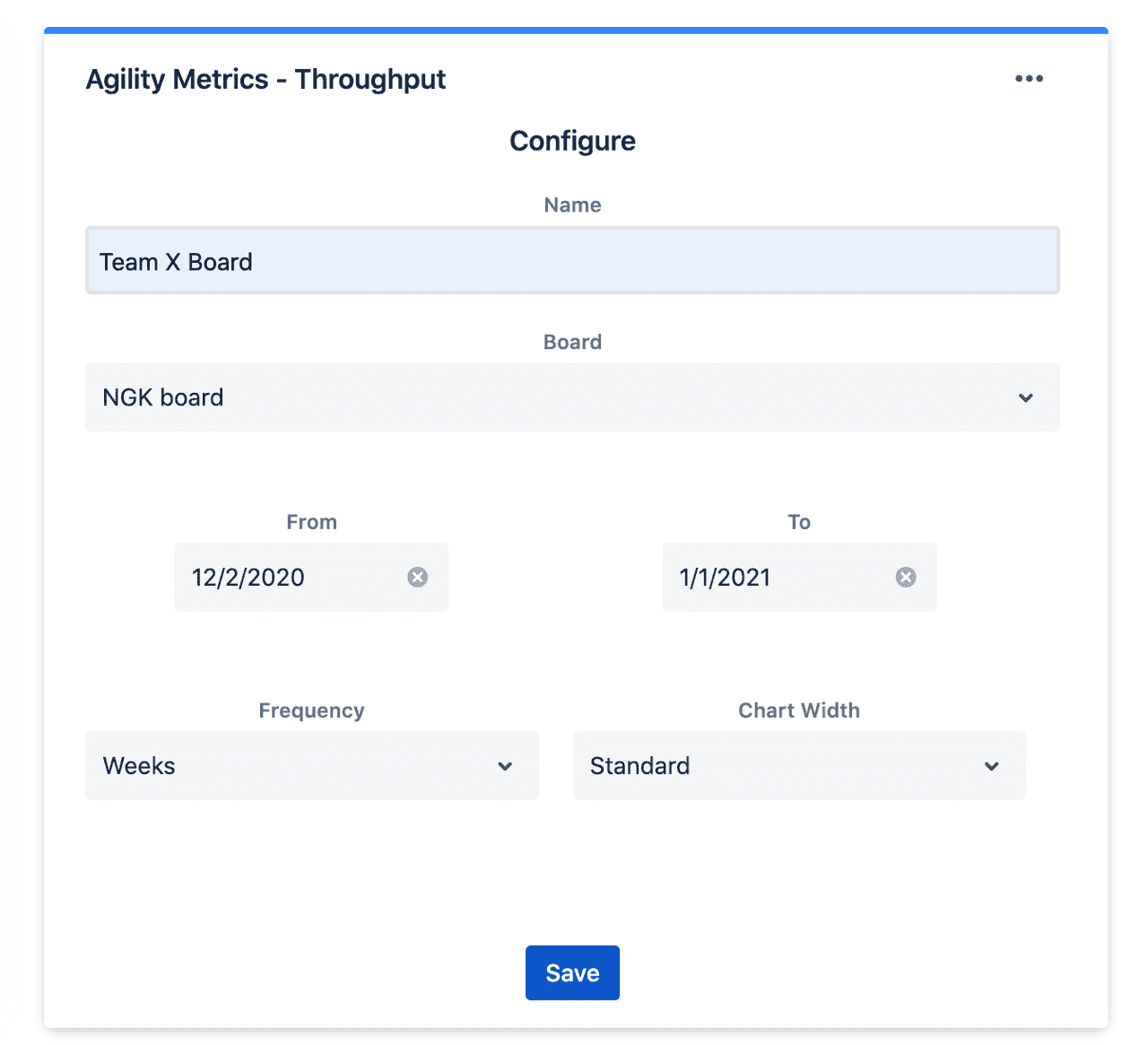
Work in Progress - Health
Limiting your Work In Progress is key to both Kanban and Scrum teams. With WIP health a Product Owner, Scrum Master, Project manager, Team member or anyone can easily visualise the current state of WIP limits across multiple agile boards.
Our Dashboard gadget for Jira allows you to select a board and the columns you wish to check. With an additional size option you can create prominent dashboards to keep all your teams and projects on track.
How to use
To use this gadget simply add to any Jira Dashboard
The configuration options allow you to
Board
Select the Jira Board you want to analyse
Columns
Pick the columns you want to analyse
Size
Select Small/Medium/Large to determine the size of the circles
Once saved the WIP Health will display the current issue count per column and the WIP Limit.
As shown here if you are over the WIP limit the circle will change to Red. If you are at the maximum of the WIP Limit the circle is yellow. If the amount of issues is below the WIP Limit the circle is green. Additionally the amount of issues vs limit is visualised by the size of the green circle.
Issue links
Ever wanted to check how many blocking bugs you have? How many Epics with Security Reviews? How many stories without Security Risks?
Issue Link Metrics is a Jira Dashboard gadget which enables you to show a count of all issues with and even without linked issues.
A simple example of this is Any Open Stories with Open Bugs linked.
If you find linking issues a useful Jira feature, you can now have metrics on a dashboard to help you navigate outstanding issues or to show good progress towards goals.
How to use
Adding a Gadget
As with any dashboard simply edit the dashboard and hit the Add Gadget button. Select any Agility Metrics gadget from the available gadget list.
Configuration
Once a gadget has been added you will be asked to configure it first.
Name
To help you customise your gadget you are free to call it whatever you want. We advise keeping it short and precise to ensure the gadget does not take up too much space on your dashboard.
In these projects
Select the project(s) you want the main issue list to search from.
Find any (issue type)
Select one or more issue types you want the metric for. Example: Stories and Epics.
With or Without
Do you want the metric to find issues with or without the type of linked issue.
Linked (issue type)
What type of issue do you want to look for. Example: Bug
Using Link Type
Within Jira you can create many different issue link types, so you can either pick one specific type or set to All.
Advanced Configuration
Main Issue JQL
As you may wish to use more complex criteria than project and issue type, to define the main issue list, a JQL option has been added. Simple enter the JQL you want to use, save the gadget and view the results.
Gadget Display
Once you have saved the Gadget you will see a Loading…. message followed by a total.
If there are issues found you can click on the total to see all the issues within the issue navigator.
Recommended Gadget Configuration
To help you understand how useful this dashboard gadget can be, please find below some recommended configurations.
Open Stories with Open Bugs
A simple example, we want to find all Open Stories with Open Bugs. So we do not tick either of the Include Resolved options.
Open Tasks and Stories with Open Bugs (Blocking)
Similar to the previous example, we want to find Open Stories and also Open Tasks this time. We want Open Bugs linked but only those that are using the link type of Blocker. This provides useful insight to a team or stakeholder as to which issues are blocked.
Outstanding Bugs with Open Stories
We switch around our first example to list the outstanding bugs which are linked to Open stories. Useful if you want to target those Bugs.
All bugs for open stories
We want to know how many bugs, including those resolved, are linked to open stories
Epics In Review with outstanding security review
This time around we use the JQL to specify more criteria for the main issue list. We want to find all Epics in Review with an open security review linked.
Set a target
Is 100 good or bad? Is 10 way under or way over what you expected? When do you need to be concerned about a metric?
Issue Link Metrics for Jira now helps you answer these questions. We now enable each dashboard item to set a Target value, giving you the context you need.
With a target set, you can now visualise your metrtic and target as numbers, a circle chart or a progress bar.
To further visualise the target, we also allow a simple RAG (Red, Amber, Green) colour to be associated with the gadget when the metric is under, over or equal to the target.
Examples
We don’t want any bugs linked to stories. We set the target as Zero. Set the over colour as Red and equal as Green
We want Epics to have Tasks. We have 10 epics, all of which need to have tasks linked. We set the target as 10, set the under colour as Red, Equal colour to Green an over colour to Green.
We want less than 5 Epics with Bugs. We have lots of Epics being worked on, but want to keep the number with bugs low Target to 5, sent under colour to Green, Equal to Amber and Under to Green.
Performance Limit
To ensure the Dashboard gadget remains performant, a 300 issue limit has been set on the main issue type. This means you cannot have more than 300 issues from either your Project + Main Issue Type selection or via your JQL. For example: My Jira project contains 400 issues, 300 of which are Open Stories.
If you have over 300 refine your criteria for the main issue list using JQL. For example: I could enter JQL which only looks for Open Stories created in the last 6 months.